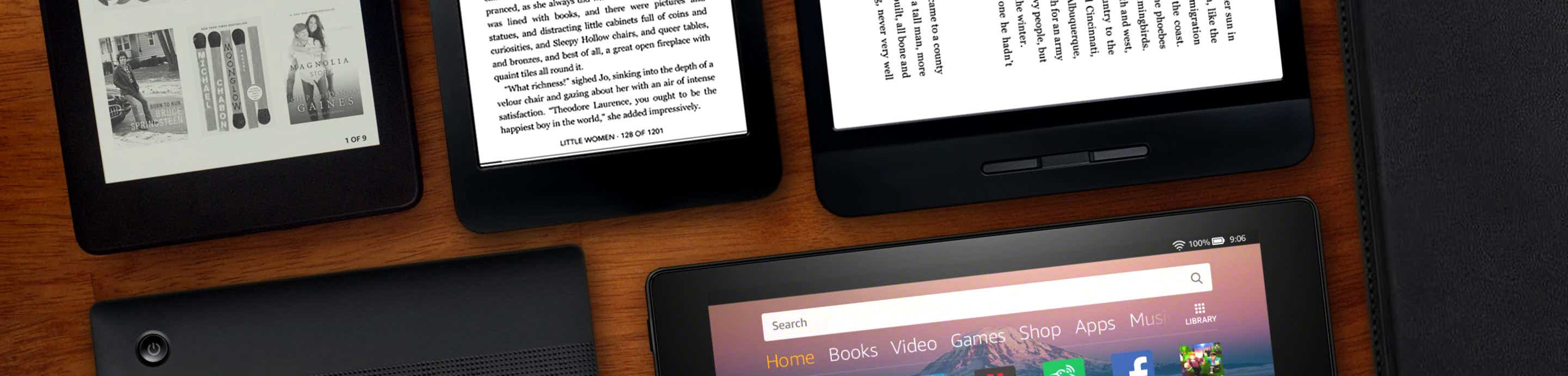What have you discovered (especially undocumented stuff) about the K3? Let's use THIS thread for you to tell what you've found out. I figure 20,000 heads are better than one, so, even if all you have is a question that you haven't found the answer to, post it and someone else can answer. . . when we have it nailed down I'll delete extraneous posts so that the answer is reasonably clear.
For each Question or Tip, please note what it has to do with . . .say, Collections, or Indexing so we can get it sorted properly in the "official" thread. If you know, it might be helpful to note if it worked the same way or differently with the K2.
To start off, here's a thing I learned this morning about Indexing:
You can find which specific book is causing an indexing hang-up via the "Items Not Listed" link when you search, and delete it. Search using a nonsense string. It will return "Items Not Yet Indexed (xx)" where "xx" is the number of items. If after an hour or so the number hasn't changed, click on "Items Not Yet Indexed". Page through the listing and notice if any of the books are shown as grayed out. Note them, go back to home, and delete them the usual way. Then indexing will start.
edit 10-2-10: I've removed some extraneous posts and made this thread a sticky so it's easily found. Some topics are more fully discussed in other threads; let me know if there's a particularly useful thread that answers a common question and to which this thread should link.
For First Generation Kindle Questions look here: http://www.kboards.com/index.php/topic,285.0.html
For Second Generation Kindle Questions look here: http://www.kboards.com/index.php/topic,4494.0.html
(note that in many cases there is overlap between the K2 and K3)
Oh, and here's a link to Amazon's Kindle Support page which may answer your question. There's also a link there to the User's Guide which may be downloaded as a PDF: http://www.amazon.com/gp/help/customer/display.html/ref=sv_kinc_8?ie=UTF8&nodeId=200127470
And here's a link to information on how to contact Kindle Customer Support: http://www.amazon.com/gp/help/customer/display.html/ref=hp_rel_topic?ie=UTF8&nodeId=200212360
For each Question or Tip, please note what it has to do with . . .say, Collections, or Indexing so we can get it sorted properly in the "official" thread. If you know, it might be helpful to note if it worked the same way or differently with the K2.
To start off, here's a thing I learned this morning about Indexing:
You can find which specific book is causing an indexing hang-up via the "Items Not Listed" link when you search, and delete it. Search using a nonsense string. It will return "Items Not Yet Indexed (xx)" where "xx" is the number of items. If after an hour or so the number hasn't changed, click on "Items Not Yet Indexed". Page through the listing and notice if any of the books are shown as grayed out. Note them, go back to home, and delete them the usual way. Then indexing will start.
edit 10-2-10: I've removed some extraneous posts and made this thread a sticky so it's easily found. Some topics are more fully discussed in other threads; let me know if there's a particularly useful thread that answers a common question and to which this thread should link.
For First Generation Kindle Questions look here: http://www.kboards.com/index.php/topic,285.0.html
For Second Generation Kindle Questions look here: http://www.kboards.com/index.php/topic,4494.0.html
(note that in many cases there is overlap between the K2 and K3)
Oh, and here's a link to Amazon's Kindle Support page which may answer your question. There's also a link there to the User's Guide which may be downloaded as a PDF: http://www.amazon.com/gp/help/customer/display.html/ref=sv_kinc_8?ie=UTF8&nodeId=200127470
And here's a link to information on how to contact Kindle Customer Support: http://www.amazon.com/gp/help/customer/display.html/ref=hp_rel_topic?ie=UTF8&nodeId=200212360