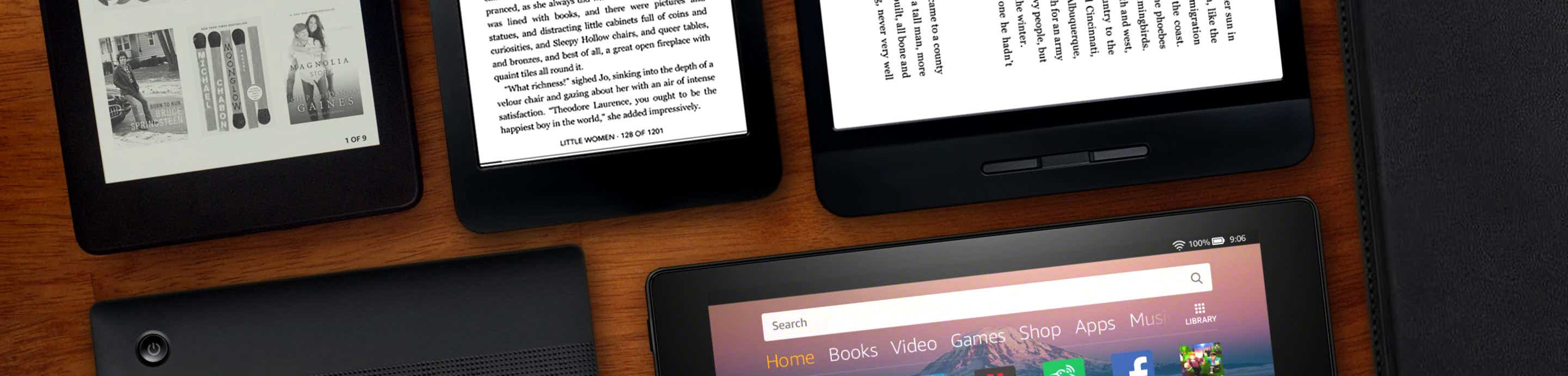One of the new features in the update to OS 3.1 that is being rolled out (see the thread about the new OS) is cloud collections. (The update is being rolled out, not everyone has it yet. To do the update manually, go to http://www.amazon.com/kindlesoftwareupdates.)
My initial findings and thoughts:
Books
To access collections, go to the Books tab on your home screen. Doesn't matter whether you are showing the cloud or your device.
Tap the menu button in the upper left hand corner.
Collections should be the second thing. Tap on that. It will switch to the cloud to show you collections. I don't see a way to actually set collections that are only on the device. However, you can have collections in the cloud appear on your home page. Amazon obviously still wants you to keep everything on the cloud. More on this later.*
If you've ever set up collections on another Kindle device or app, you should have existing collections presented to you with books already in them. This reminds me of the iPhone app.
Tap on the collection, it will show you a window with the books that are already in there, from previous organizing. You can tap on the + in the upper right hand corner of the window to add a book or books to that collection. (You'll get a list with check boxes to choose from.) Tap outside the window to close it.
You can also press and hold on a book on your device (or in the cloud) to add to the collection. You can create new collections to add it to as you go. The option will be in the popup menu. If you create a collection this way, the book will automatically be added and you'll go back to the books page. You can press and hold to add it to another collection.
You can also create a new collection by tapping on the + sign in the upper right of the Collections screen, next to "Store." Enter the name and tap on Add.
You can switch to List view of your collections by tapping on the sidebar menu button and selecting list view, or go back by tapping the menu button and choosing grid view.
*As there is no way to set collections on my device on the books page, and as I usually only have a few collections on my device (compared to the number of collections that have already appeared in my cloud), I might set up a series of collections with a special character @ at the beginning that are the collections for books on my device, and then I can add those to my home page, if I want. Since I can create new collections on the fly as I press and hold on books on the device, I can add to the "device" collections, creating them as I go, and also to the "cloud collections" if they aren't in them already. I can also add them to the home page.
To edit the name of an existing collection, tap and open the collection, then press and hold on the blue collection name in the upper left hand corner. To delete a collection, press and hold on the collection listing. It will let you add to home or delete collection.
Apps
Yay, there ARE app collections--also cloud based!
I didn't already have collections, obviously, so when you tap on Menu in the left hand corner of the Apps tab > Collections, I had a blank screen. Works the same way the books did, you can tap on the + in the upper right hand corner and create collections and then add the apps. If you have a lot of apps, like I do, I think the better way is to go to your cloud and, one-by-one, add apps to collections, creating them as you go.
I might remove most apps from my home page and put collections in. I might also use the same @ tip I described above to create collections for the device.
That's what I've played with so far...oh, and you can add books to and create collections from the carousel, too.
Collections are sorted alphabetically. The only option seems to be list view or grid view.
Betsy
My initial findings and thoughts:
Books
To access collections, go to the Books tab on your home screen. Doesn't matter whether you are showing the cloud or your device.
Tap the menu button in the upper left hand corner.
Collections should be the second thing. Tap on that. It will switch to the cloud to show you collections. I don't see a way to actually set collections that are only on the device. However, you can have collections in the cloud appear on your home page. Amazon obviously still wants you to keep everything on the cloud. More on this later.*
If you've ever set up collections on another Kindle device or app, you should have existing collections presented to you with books already in them. This reminds me of the iPhone app.
Tap on the collection, it will show you a window with the books that are already in there, from previous organizing. You can tap on the + in the upper right hand corner of the window to add a book or books to that collection. (You'll get a list with check boxes to choose from.) Tap outside the window to close it.
You can also press and hold on a book on your device (or in the cloud) to add to the collection. You can create new collections to add it to as you go. The option will be in the popup menu. If you create a collection this way, the book will automatically be added and you'll go back to the books page. You can press and hold to add it to another collection.
You can also create a new collection by tapping on the + sign in the upper right of the Collections screen, next to "Store." Enter the name and tap on Add.
You can switch to List view of your collections by tapping on the sidebar menu button and selecting list view, or go back by tapping the menu button and choosing grid view.
*As there is no way to set collections on my device on the books page, and as I usually only have a few collections on my device (compared to the number of collections that have already appeared in my cloud), I might set up a series of collections with a special character @ at the beginning that are the collections for books on my device, and then I can add those to my home page, if I want. Since I can create new collections on the fly as I press and hold on books on the device, I can add to the "device" collections, creating them as I go, and also to the "cloud collections" if they aren't in them already. I can also add them to the home page.
To edit the name of an existing collection, tap and open the collection, then press and hold on the blue collection name in the upper left hand corner. To delete a collection, press and hold on the collection listing. It will let you add to home or delete collection.
Apps
Yay, there ARE app collections--also cloud based!
I didn't already have collections, obviously, so when you tap on Menu in the left hand corner of the Apps tab > Collections, I had a blank screen. Works the same way the books did, you can tap on the + in the upper right hand corner and create collections and then add the apps. If you have a lot of apps, like I do, I think the better way is to go to your cloud and, one-by-one, add apps to collections, creating them as you go.
I might remove most apps from my home page and put collections in. I might also use the same @ tip I described above to create collections for the device.
That's what I've played with so far...oh, and you can add books to and create collections from the carousel, too.
Collections are sorted alphabetically. The only option seems to be list view or grid view.
Betsy