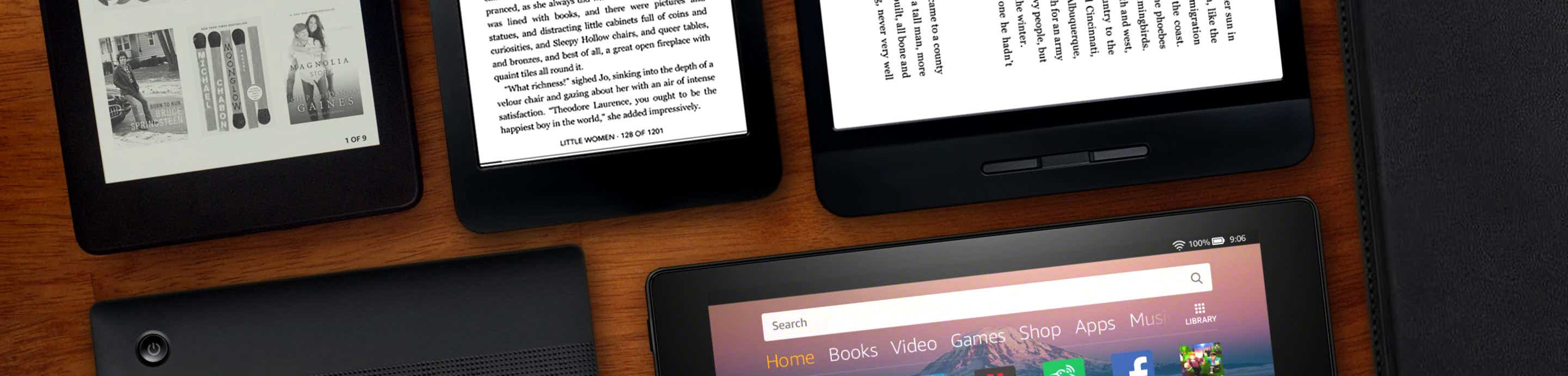EDITED TO UPDATE - I solved my problem and it might affect you, too, if you don't want extra space between paragraphs when viewing ePubs on the nook simple touch. See my post a ways down, with a screenshot.
---------
I'm going nuts here. I've made an ePub the same way I have dozens of times before, but it is adding extra space between paragraphs that I don't want. I've gone from Word to HTML, tweaked HTML in Dreamweaver, import into Calibre, make ePub. I DID check off "remove extra space between lines." I know how to tweak the ePub. I can't find anything in the CSS that would cause the extra space. Here's the CSS below. If you want the ePub, I'll email it to you, just ask.
.MsoNormal {
border-bottom: 0;
border-top: 0;
display: block;
font-size: 1em;
padding-bottom: 0;
padding-top: 0;
text-indent: 1.5em;
margin: 0
}
.MsoNormal1 {
border-bottom: 0;
border-top: 0;
display: block;
font-size: 1em;
padding-bottom: 0;
padding-top: 0;
text-align: center;
text-indent: 0.4in;
margin: 0
}
.blockquote {
border-bottom: 0;
border-top: 0;
display: block;
font-size: 1em;
padding-bottom: 0;
padding-top: 0;
text-indent: 1.5em;
margin: 0 0.4in 0 0.5in
}
.bold18center {
border-bottom: 0;
border-top: 0;
display: block;
font-size: 1.41667em;
font-weight: bold;
padding-bottom: 0;
padding-top: 0;
text-align: center;
text-indent: 0;
margin: 0
}
.calibre {
display: block;
font-size: 1em;
orphans: 0;
padding-left: 0;
padding-right: 0;
widows: 0;
margin: 0 5pt
}
.calibre1 {
height: auto;
width: auto
}
.calibre2 {
display: block;
page-break-before: always
}
.calibre3 {
font-style: italic
}
.calibre4 {
color: black
}
.calibre5 {
font-weight: bold
}
.centerbold {
border-bottom: 0;
border-top: 0;
display: block;
font-size: 1.125em;
font-weight: bold;
padding-bottom: 0;
padding-top: 0;
text-align: center;
text-indent: 0;
margin: 0
}
.image-cen-noindent {
border-bottom: 0;
border-top: 0;
display: block;
font-size: 1em;
padding-bottom: 0;
padding-top: 0;
text-align: center;
text-indent: 0;
margin: 0
}
.image-center {
border-bottom: 0;
border-top: 0;
display: block;
font-size: 0.75em;
padding-bottom: 0;
padding-top: 0;
text-align: center;
text-indent: 0;
margin: 0
}
.rt-aligned-normal {
border-bottom: 0;
border-top: 0;
display: block;
font-size: 1em;
padding-bottom: 0;
padding-top: 0;
text-align: right;
text-indent: 0.4in;
margin: 0
}
.pcalibre:visited {
color: purple;
text-decoration: underline
}
.pcalibre1:link {
color: blue;
text-decoration: underline
}
---------
I'm going nuts here. I've made an ePub the same way I have dozens of times before, but it is adding extra space between paragraphs that I don't want. I've gone from Word to HTML, tweaked HTML in Dreamweaver, import into Calibre, make ePub. I DID check off "remove extra space between lines." I know how to tweak the ePub. I can't find anything in the CSS that would cause the extra space. Here's the CSS below. If you want the ePub, I'll email it to you, just ask.
.MsoNormal {
border-bottom: 0;
border-top: 0;
display: block;
font-size: 1em;
padding-bottom: 0;
padding-top: 0;
text-indent: 1.5em;
margin: 0
}
.MsoNormal1 {
border-bottom: 0;
border-top: 0;
display: block;
font-size: 1em;
padding-bottom: 0;
padding-top: 0;
text-align: center;
text-indent: 0.4in;
margin: 0
}
.blockquote {
border-bottom: 0;
border-top: 0;
display: block;
font-size: 1em;
padding-bottom: 0;
padding-top: 0;
text-indent: 1.5em;
margin: 0 0.4in 0 0.5in
}
.bold18center {
border-bottom: 0;
border-top: 0;
display: block;
font-size: 1.41667em;
font-weight: bold;
padding-bottom: 0;
padding-top: 0;
text-align: center;
text-indent: 0;
margin: 0
}
.calibre {
display: block;
font-size: 1em;
orphans: 0;
padding-left: 0;
padding-right: 0;
widows: 0;
margin: 0 5pt
}
.calibre1 {
height: auto;
width: auto
}
.calibre2 {
display: block;
page-break-before: always
}
.calibre3 {
font-style: italic
}
.calibre4 {
color: black
}
.calibre5 {
font-weight: bold
}
.centerbold {
border-bottom: 0;
border-top: 0;
display: block;
font-size: 1.125em;
font-weight: bold;
padding-bottom: 0;
padding-top: 0;
text-align: center;
text-indent: 0;
margin: 0
}
.image-cen-noindent {
border-bottom: 0;
border-top: 0;
display: block;
font-size: 1em;
padding-bottom: 0;
padding-top: 0;
text-align: center;
text-indent: 0;
margin: 0
}
.image-center {
border-bottom: 0;
border-top: 0;
display: block;
font-size: 0.75em;
padding-bottom: 0;
padding-top: 0;
text-align: center;
text-indent: 0;
margin: 0
}
.rt-aligned-normal {
border-bottom: 0;
border-top: 0;
display: block;
font-size: 1em;
padding-bottom: 0;
padding-top: 0;
text-align: right;
text-indent: 0.4in;
margin: 0
}
.pcalibre:visited {
color: purple;
text-decoration: underline
}
.pcalibre1:link {
color: blue;
text-decoration: underline
}