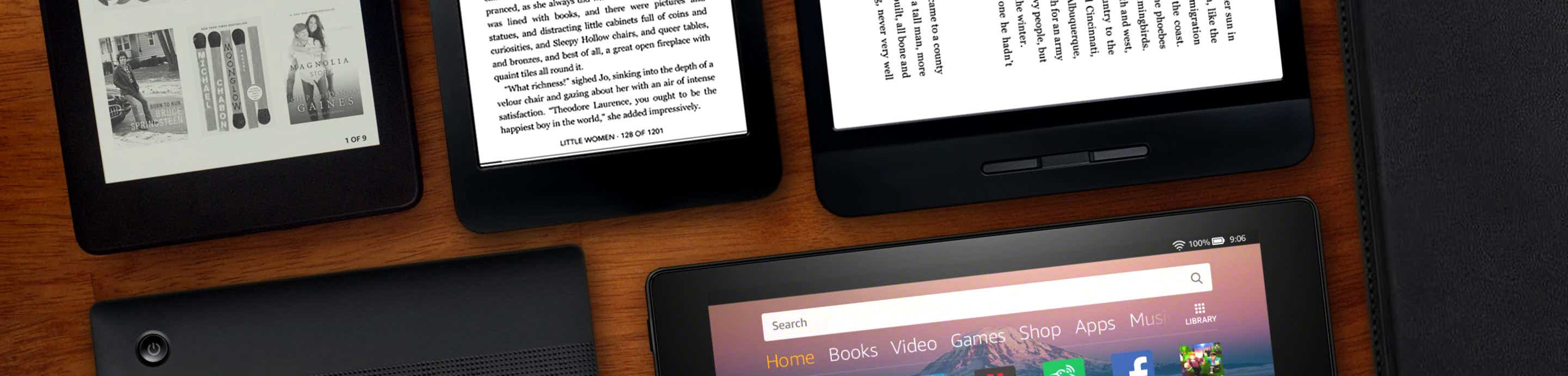Update 6/21/22: Since the site overhaul, we no longer receive reliable notifications about this thread. Because of that, and with the site not as active as it once was, we no longer check this thread regularly.
If you have a question about Vellum, the best way to reach us is via our Contact Page, where we typically respond the very next business day. Thanks!
Hi there,
We've noticed a few threads in the Writer's Cafe that mentioned Vellum, and we wanted to start an official thread where we can post updates, answer questions, and get your feedback.
Vellum is software for your Mac that allows you to create beautiful ebooks and paperbacks. Import your manuscript from Word or write completely in Vellum's simple, elegant editor. Once you're done, choose from dozens of style options and view your book instantly in the live Preview. After you've purchased, you can generate ebooks for uploading to any online retailer, and print interiors for uploading to print-on-demand services.
Learn more on our website: Vellum. Create beautiful books.
Do you have any questions for us? Fire away! Or, if you'd prefer, contact us directly.
If you have a question about Vellum, the best way to reach us is via our Contact Page, where we typically respond the very next business day. Thanks!
Hi there,
We've noticed a few threads in the Writer's Cafe that mentioned Vellum, and we wanted to start an official thread where we can post updates, answer questions, and get your feedback.
Vellum is software for your Mac that allows you to create beautiful ebooks and paperbacks. Import your manuscript from Word or write completely in Vellum's simple, elegant editor. Once you're done, choose from dozens of style options and view your book instantly in the live Preview. After you've purchased, you can generate ebooks for uploading to any online retailer, and print interiors for uploading to print-on-demand services.
Learn more on our website: Vellum. Create beautiful books.
Do you have any questions for us? Fire away! Or, if you'd prefer, contact us directly.